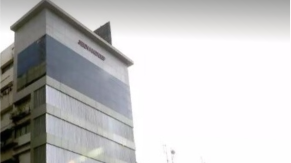Our Facts and Figures
1 Lac+
Student Placed
3000+
Companies TieUp
19+
Offices in India
50+
Industry Courses
Get 100% Job Assistance by enrolling in Best Selenium Training Certification Course with Live Project Training & Job Assurance. Learn Selenium Testing from experts at our institute!
Key Highlights
Limited Students Batch
Personalised Attention
Highly Qualified Teachers
Flexible Batch Timings
Interactive Learning
Live Projects
Career Support
Job Oriented Training
Selenium Course Highlights
With a lot of IT companies setting up their base in Gandhinagar, the demand for Advanced Selenium or Automation Testers is certainly high. Advanced selenium is extensively used for Testing complex applications to avoid redundancy in testing applications manually.
The Advance Selenium Training Program focuses on developing Selenium test scripts in any popular language, such as Java, Python or Ruby, and utilizes CSS selectors and other page components to identify the elements that need to be automated.
The training course of Advance Selenium in Gandhinagar focuses on the Core topics such as Why and When to Automate, Core Java, Selenium IDE, Selenium WebDriver as well as Design Frameworks such as TestNg.
We invite you for a Free Demo of Advance Selenium Training Course at TOPS Technologies Gandhinagar Training Institute. For more details email us on inquiry@tops-int.com.
40%
Average Salary Hike
4.5 Lacs
Highest Salary
3000+
Hiring Partners
Join Our Free Upcoming Webinar
Cyber Security with AI
07 Dec 2025, 12:30 PM
Trainer
Faruk Pathan
(Sr. Technical Trainer)
Data Science with AI
07 Dec 2025, 04:00 PM
Trainer
Dhrumil Joshi
(Sr. Technical Trainer)
Build and Launch Your Website in 60 Minutes
06 Dec 2025, 11:00 AM
Trainer
Shubham jadav
(Sr. Technical Trainer)
3D for Advertising - How Brands Use 3D Animation
06 Dec 2025, 03:30 PM
Trainer
Shobhit Badgaiyan
(Sr. Technical Trainer)
Selenium Course Curriculum
Download Curriculum- Introduction to Selenium
- Introduction of Students
- Career in Selenium
- Working on Project and Assignment
- Using Lab
- What is automation testing?
- What is the use of automation testing?
- What do we need to Automate?
- What is Selenium?
- Advantages of Selenium
- What is the difference between Selenium and QTP?
- Different flavors in Selenium Basic
- IDE
- Selenium Web Driver/Selenium 2.0
- Selenium-Grid
- Selenium IDE Basic
- Installing Selenium IDE
- Selenium IDE icons
- Recording your first test with Selenium IDE
- Introducing the JAVA technology:
- Showing how to download, install, and configure the Java environment on a Windows system
- Java Keywords
- Java Data Types
- Declarations and Access Control
- Operators and Assignments
- Flow Control
- Typecasting
- Arrays
- Packages:
- Introduction to all predefined packages
- User Defined Packages
- Access Specifies
- Object Oriented Programming Concepts:
- Class
- Object
- Local, Instance and static variables
- This keyword
- Inheritance and Types
- Working with superclasses and subclasses
- Using types of polymorphism such as overloading, overriding, and dynamic binding
- Abstraction
- Encapsulation
- Abstract classes
- Interfaces
- String Processing:
- String manipulation with String Builder and String Buffer
- Essential String Methods
- Exceptions and Assertions:
- Introduction
- Exceptions categories
- Standard Java Exception classes
- Using Try-catch and finally clause
- I/O Streams:
- I/O using Java
- Files (Create/Read/Write operations on files)
- Collections:
- List, Set, and Map
- Why Web Driver?
- Downloading web driver Jars configuring in eclipse
- Architecture of selenium web driver
- Drivers for Firefox, IE, Chrome, iPhone, Android, etc.
- What is the difference between Selenium RC and WD
- Locators & Object Identification
- Tools to identify elements/objects
- Firebug
- IE Developer tools
- Google Chrome Developer tools
- Locating elements by ID
- Finding elements by name
- Finding elements by link text
- Finding elements by XPath
- Finding Elements by using CSS
- Summary
- Some Special IDE commands
- Write your own Selenium IDE script without record and playback
- Sample programs in Web Driver Intermediate
- Handle Text box
- Handle Hyperlink
- Handle Button and Checkbox
- Handle Radio Button and DropDown Controls
- Select value from DropDown
- Display all values
- Why Implicit wait and Implementation of Implicit wait
- Why Explicit wait and Implementation of Explicit wait
- Web Driver Fluent wait and Thread Sleep functionality
- Handling alerts box, Verifying the Alert Texts and verify pop-ups
- Handling confirmation messages
- Keyboard actions
- Mouse Actions
- Handling multiple tabs
- Preparing web driver test cases using customized x-path
- Identifying controls using x-path predefined functions
- Web Tables
- What is Web Table
- Extracting data from web tables
- Examples on static and dynamic Web Tables
- Junit Framework:
- Running Java Programs using JUnit
- Writing Selenium tests from scratch using JUnit Framework
- JUNIT Annotations
- JUNIT Methods
- Frequently used Selenium commands
- Test Suites using JUnit
- TestNGFrameWork
- Overview of TestNG
- Environment of TestNG
- Writing WebDriver Test Cases using TestNG and execution
- Basic Annotations of TestNG
- Ignore Test
- Dependency Test
- Parameterized Tests
- TestNG XML
- Report Generation
- Working with multiple browsers
- Executing Automation Test Cases in multiple browsers Sequentially
- Working with Chrome and IE browsers
- What is Firefox Profile And Implementation of Firefox Profile
- What is WebDriver Desired Capabilities class
- Validations and its usage in Automation test scripts
- Implementing Logs using Apache Log4j API
- Reading data from Property files using java program
- Reading and Writing data from/to Excel files using Apache POI API and JXL API
- Automation Test Frame Work
- How to develop Test automation framework in a live environment
- What is a framework
- Types of framework
- Data driven frame work
- Modular driven framework
- Keyword driven framework
- Hybrid Framework
- Maven Project Management Tool
- Introduction about maven
- High Level Overview
- Ant v/s Maven
- Installation of Maven
- Demo using Sample Maven Project
- Maven Structure
- Maven Dependencies
- Maven Repositories
- Maven Eclipse Integration
Our TOPS Training Centers in India
Course Key Features
Skills Covered
Job Roles
Get Training Certificate by Government
Recognized NSDC/Skill India
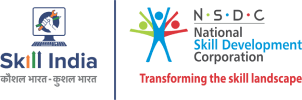
- National Skill Development Corporation
- Supported by the vision of PM Shri Narendra Modi
- Certification by NSDC SkillIndia
- Valid for all Jobs and College Training
- International Recognition

FAQ
Selenium cannot interact with hidden elements directly. You must use JavaScriptExecutor or wait for the element to become visible before interacting.
Hard assertions stop test execution on failure, while soft assertions log the failure and allow the test to continue. Soft assertions are useful in batch validations.
Selenium can be integrated with test management tools like TestNG, JUnit, Jenkins, Cucumber, and Allure for managing test execution, reporting, and CI/CD.
Yes, Selenium works well with BDD tools like Cucumber and SpecFlow. It allows writing test cases in Gherkin language for better collaboration between teams.
Listeners in frameworks like TestNG track test execution events such as start, success, and failure. They help generate customized logs or reports.
Selenium uses the Actions class to simulate drag-and-drop operations. The method dragAndDrop(source, target) replicates the user’s behavior effectively.
Yes, Selenium supports headless browser testing using options like Headless Chrome or PhantomJS, which is useful for faster execution in CI environments.
Cross-browser testing checks application behavior across different browsers. Selenium achieves this by initializing respective WebDriver instances for each browser.
You can extract all hyperlinks from the page and send HTTP requests using Java or Python libraries to verify if the links return 200 OK or any error code.
Selenium provides methods like addCookie(), deleteCookieNamed(), and getCookies() to manage browser cookies, useful for session validation or testing login states.
Interview Questions
Use the isSelected() method to verify whether a checkbox or radio button is selected. It returns a boolean and is commonly used in form validation scenarios.
SoftAssert allows test execution to continue even after assertion failures. You must call assertAll() at the end to collect all failures. It helps validate multiple checkpoints in a single test.
Absolute XPath starts from the root node and is brittle. Relative XPath is more flexible and starts from any node, making it preferable in dynamic applications for stable element location.
Selenium only supports web application testing, cannot handle CAPTCHAs or barcode scanning, and lacks built-in reporting. Also, it cannot test mobile or desktop apps directly without external tools.
This exception occurs when an element is no longer attached to the DOM. Refresh the element reference by locating it again before interacting, especially after page reloads or DOM updates.
WebDriverWait is used to apply explicit waits for conditions like element visibility or clickability. It improves test reliability by pausing execution until the expected condition is met.
Selenium alone cannot handle download dialogs. Instead, configure browser preferences to download files automatically or use tools like Robot class or AutoIT for interacting with OS-level dialogs.
Challenges include handling dynamic elements, browser compatibility, synchronization issues, and test flakiness. Also, managing test data and setting up scalable infrastructure can be complex.
Use the enabled = false attribute in the @Test annotation or throw new SkipException() during execution. Skipping is useful for conditionally executing tests or during maintenance.
Use TestNG's testng-failed.xml file generated after a test run. This file contains all failed tests and can be rerun to focus on fixing or analyzing specific failures efficiently.
Latest Blogs
What is Selenium? Getting started with Selenium Au...
In this blog, readers will unravel the essence of Selenium as a premier tool for web application tes...
View full Blog